Agent/Clinician Portal - Screen Overview
Dashboard Tab
The Dashboard is the first tab presented to an Agent/Clinician or Scheduler once logged into the platform. The content within the tiles will vary dependent on role, features utilised and activity. A user has a view of the service they are assigned to - whether waiting rooms or scheduled calls - and can choose to navigate directly to that service by selecting the right hand directional arrow. If a Service user is waiting to be seen this will be indicated in the waiting room tile, including how long they have been waiting.
The same applies to any Scheduled appointments booked, simply click the right hand directional arrow to be directed to your scheduled consultations. SQOD will display scheduled calls booked in for today only on the Dashboard. To view calls booked in in the future, head to the Scheduled tab and choose the date you wish to view from the data calendar.
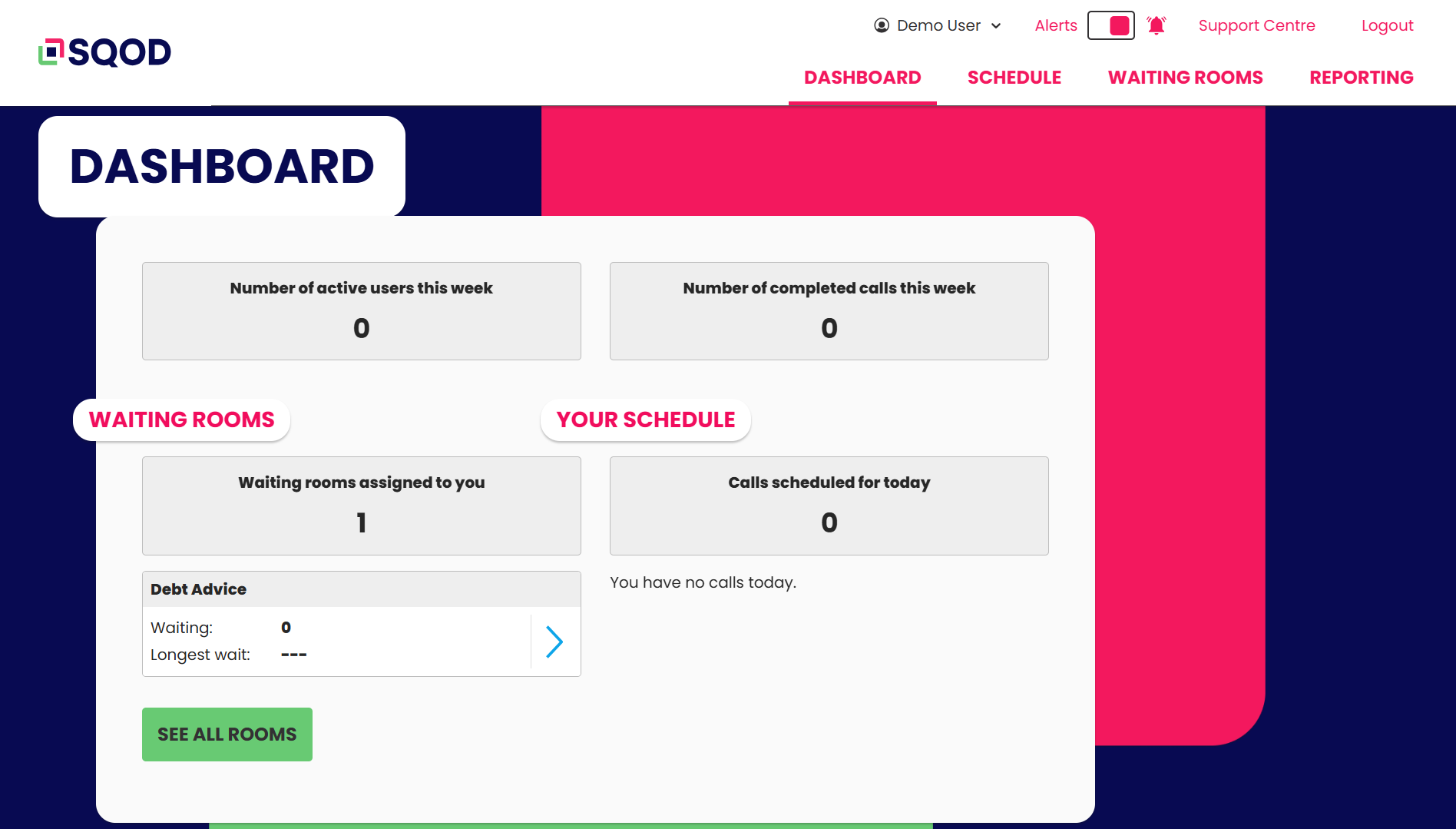
Schedule Tab
Each role on the platform allows a user to schedule appointments .Once the Schedule tab is selected, you can view calls currently scheduled, or schedule a new call.
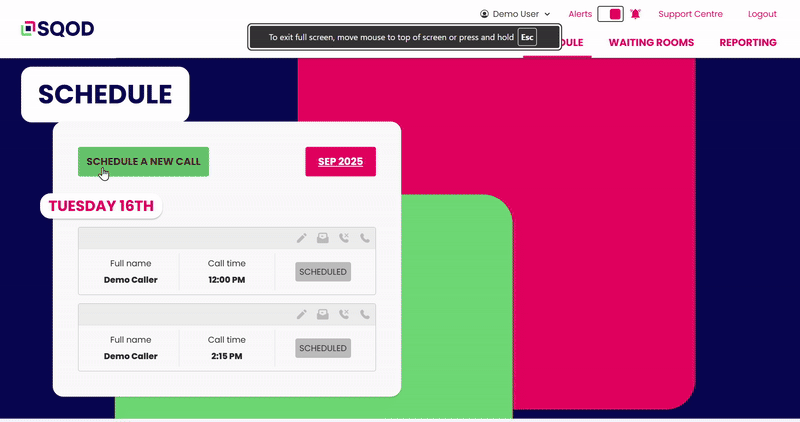
To schedule a new call, simply select the green 'Schedule a new call' button, to be offered call details for completion. The following details will need to be entered:-
- which pre-determined department the call should sit within
- the call date
- the call time
- the call duration
- whether an interpreter is required, and if so - what language is required.
Followed by Caller details:-
- Full name
- Phone number
- Email address
- Date of birth
And select Create.
Nb. Caller entry fields can be customised by an organisation - dependant on requirements.
The appointment is now created, and an invitation with meeting link is sent by email and/or SMS text to the Service user to be able to join the appointment on the schedule date and time.
Waiting Rooms Tab
To create a Waiting room on the platform, a user requires an Administrative role.
For an Agent/Clinician or Scheduler, a Waiting room will have been set up or you can request one through your standard procedures.
You can view Waiting rooms assigned to you from the Dashboard screen. A Department Administrator can view all Waiting rooms within a department, and a Customer Administrator across the organisation.
To view Service users waiting in a specific room, to send a one way message to a participant, or invite a participant - simply hover over and select the appropriate icon from within the waiting area.
If you have an Administrator role, you will also be able to choose to edit or delete the rooms from the same location.
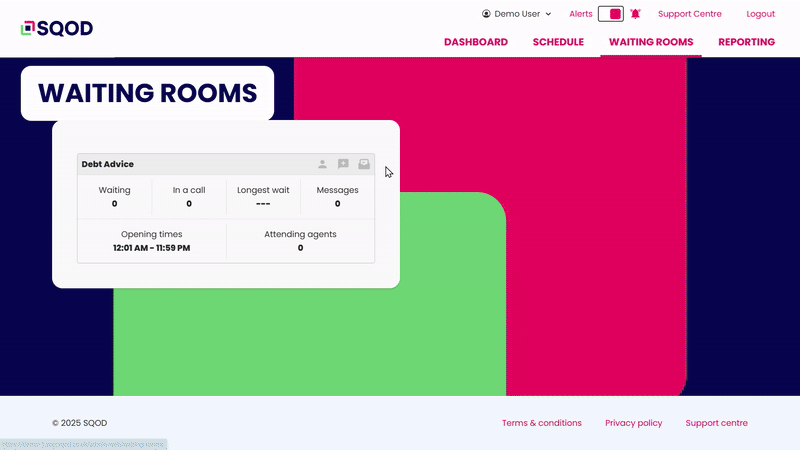
Reporting Tab
The Reporting and Analytics tab is the primary screen for viewing and analysing video consultation activity within; your Scheduled Calls, Waiting rooms, a Department or across the Organisation - role dependant.
You have the ability to customise a date range and view/filter the type of consultations your organisations makes whether that be Scheduling Calls or utilising Waiting Rooms. If you are an Administrator or an Agent within a handful of waiting rooms, across departments, you can view these at selective levels and by a custom date range.
SQOD's reporting feature offers a choice of reports to suit a variety of needs. Statistics are represented within data tiles and well as in visual charts.
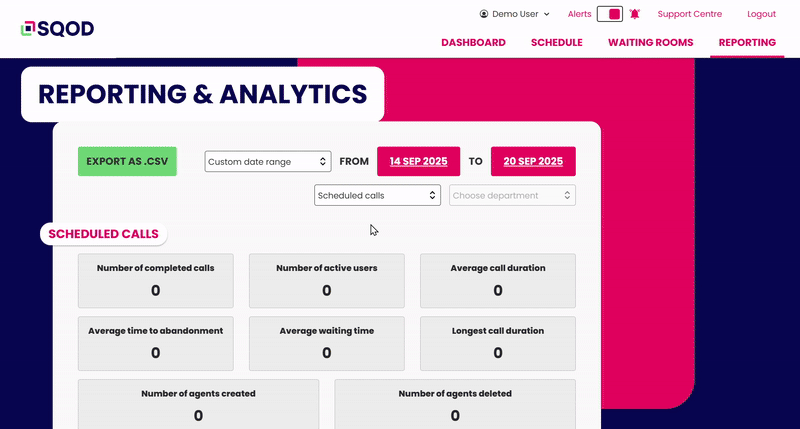
Reports can be exported as a .CSV file for further manipulation.
End.
